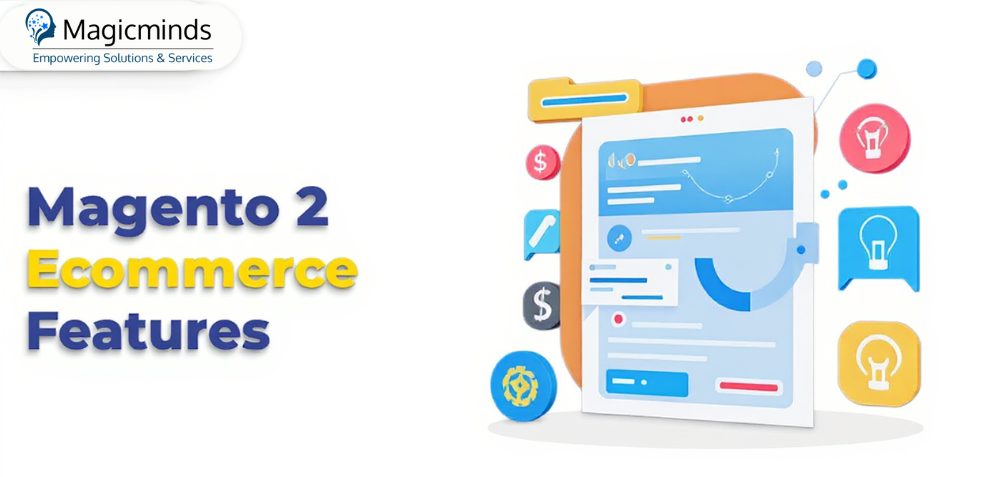Magento Multi Store Setup Step-by-Step Guide 2025
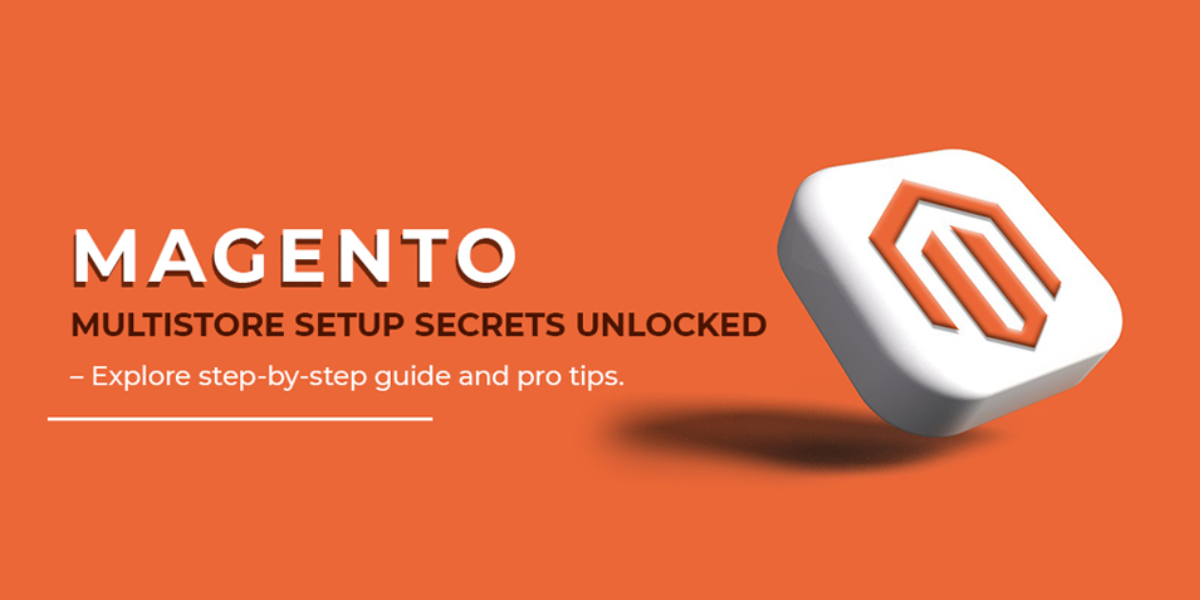
Table Of Contents
 Stay In-the-loop
Stay In-the-loop
Get fresh tech & marketing insights delivered right to your inbox.
Share this Article
Tags
Category
- .Net Developer
- Adtech
- Android App Development
- API
- App Store
- Artificial Intelligence
- Blockchain Development
- Chatbot Development
- CMS Development
- Cybersecurity
- Data Security
- Dedicated Developers
- Digital Marketing
- Ecommerce Development
- Edtech
- Fintech
- Flutter app development
- Full Stack Development
- Healthcare Tech
- Hybrid App Development
- iOS App Development
- IT Project Management
- JavaScript development
- Laravel Development
- Magento Development
- MEAN Stack Developer
- MERN Stack Developer
- Mobile App
- Mobile App Development
- Nodejs Development
- Progressive Web Application
- python development
- QA and testing
- Quality Engineering
- React Native
- SaaS
- SEO
- Shopify Development
- Software Development
- Software Outsourcing
- Staff Augmentation
- UI/UX Development
- Web analytics tools
- Wordpress Development
Embarking on the journey to build a dynamic multi-store setup within a single website on Magento? Buckle up, because we’ve got your roadmap to success right here! Our latest blog is your ultimate guide to mastering the art of Magento multi-store setup. Explore seamlessly creating and managing multiple stores in Magento 2 with efficiency and finesse.
Magento development services, a true eCommerce powerhouse, has been a game-changer for brands venturing into the digital realm. Just imagine — over $155 billion in transactions annually, 5000 daily downloads, and a global community of 200,000 Magento developers! The numbers speak volumes about its robust presence.
Delve into the intricate levels of Magento’s hierarchy – global, website, store, and store view – that offer unparalleled flexibility, scalability, and configurability. Discover how these layers empower businesses to meet their unique goals, foster growth, and carve their niche in the competitive eCommerce landscape.
Ready to navigate the world of Magento multi-store setup? Let our blog be your compass. And hey, for the smoothest journey, hiring dedicated developers who are Magento experts is the way to go!
What Are The Benefits of Magento Multi Store Setup Using Magento 2?
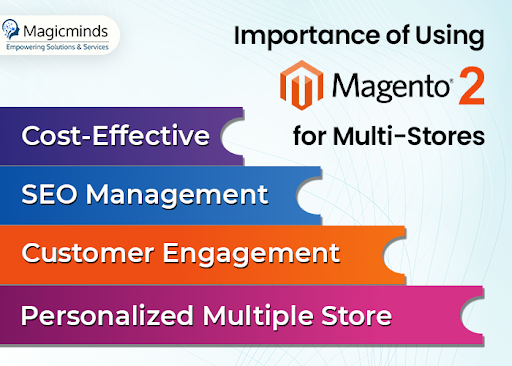
Magento simplifies and reduces management tasks while working with different brands, websites, and more under the main corporate umbrella. Before you learn how to set up a Magento multi-store, let’s have a look at the importance of Magento 2 for creating multiple stores managed by one admin panel.
- Customer Management: Magento 2 offers to collect all the exclusive data in one place, enabling you to analyze customers’ behaviors better, get insights, and proceed with advanced strategies.
- Personalized Multiple Store: The prime benefit of Magento 2 is that it helps you manage and personalize all the stores from a parent or admin panel.
- Cost-effective: Multistore management from a single admin panel can significantly reduce operational costs. This eliminates the need to assign another resource to handle different tasks while minimizing the third-party integrations.
- SEO Management: Having stores without any optimization is a waste of time and effort. However, when you create multiple stores with Magento, you can handle all the SEO activities from a single point of view and optimize the store for better reach.
How To Create Magento Multi Store Setup Using Magento 2?
With its flexibility, Magento enables businesses to create multiple storefronts, focusing on products of different categories and niches and helping users find their desired products smoothly. Now, the million-dollar question is how to create multiple stores in Magento 2! Here is your guide!
Select a Hosting Service Provider
The first thing is first. To have a Magento multi-store setup running from a single admin dashboard, you must ensure a reliable and sustainable hosting provider that can simplify website management and handle this heavy activity.
How can you choose the right hosting provider?
- Check if your hosting provider offers an optimized and enhanced Magento stack for faster website loading.
- Determine whether the hosting service is extensively scalable to handle sudden traffic or not.
- Must provide CDN (Content Delivery Network), 24*7 availability and support, automated backup option, etc.
- Strong security that can prevent malicious attacks and cyber vulnerabilities and protect the website.
RELATED READ: Theme Hacks for Magento Development: Best Customization Tips
Have Root Categories
Although having root categories is optional, and you can avoid creating them, you can prefer to assign and create root categories. To do so, you can go to the categories section and, from there, add a new category and repeat the same process for creating multiple categories.
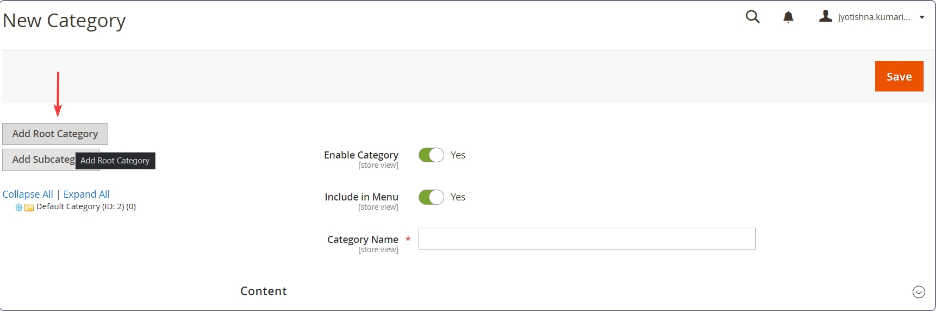
Screenshot Credit: Magento Store
Create a Website of Your Choice
Once you’ve finished creating root categories, which, of course, you can skip, you should proceed with creating a website of your choice. Don’t forget to create a website, store, and store views, you must log in and have an authorized admin user account.
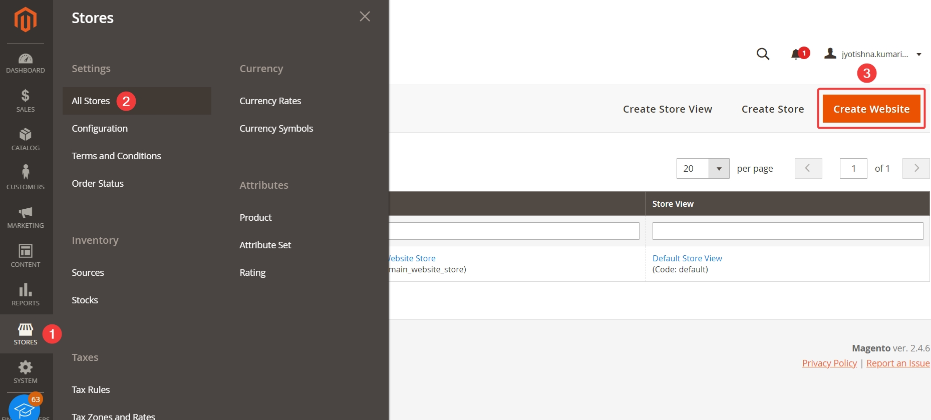
To create a website, you must follow these steps:
- Navigate to Store > Settings > All Stores and create the website.
- Enter name, code, sort order fields, and save the information.
You can follow the same steps to create another website of your choice.
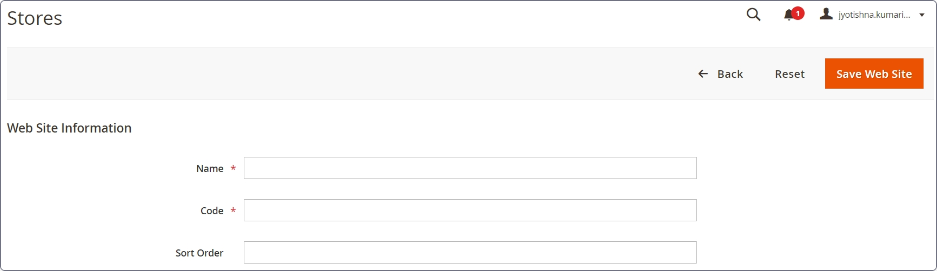
Add a New Store
Done with crafting your Magento website? It’s time to create a new store. Excited, right? We’re too!
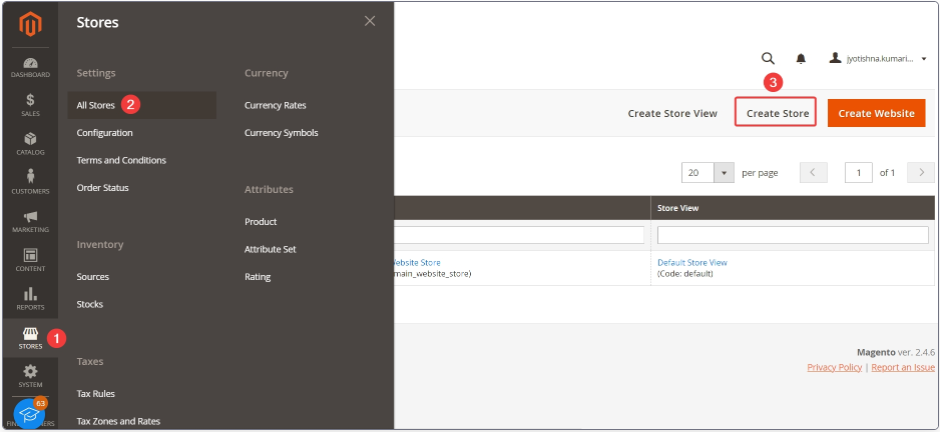
Follow these steps to create a store:
- Go to Store > Settings > All Stores, and enter the website, name, code, and root category information. You can repeat the same process to create another store. Hire a Magento specialist to create a new store that fits your needs.
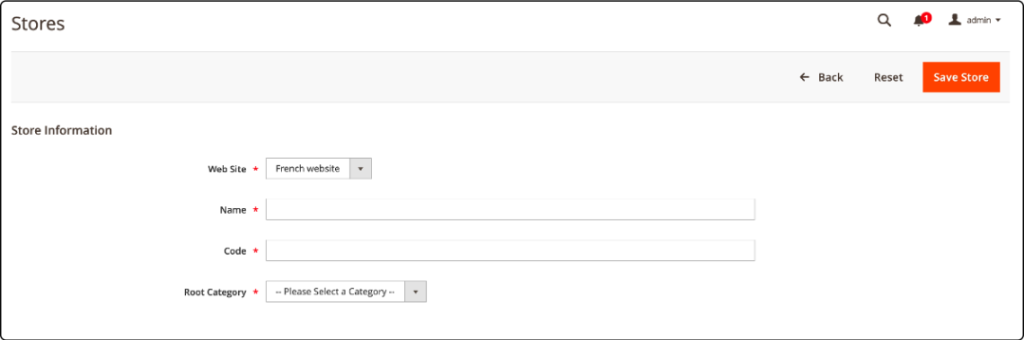
Explore Multi-Store Universe & Make Your One-stop Shop Multiplied with Us
Create a New Store View
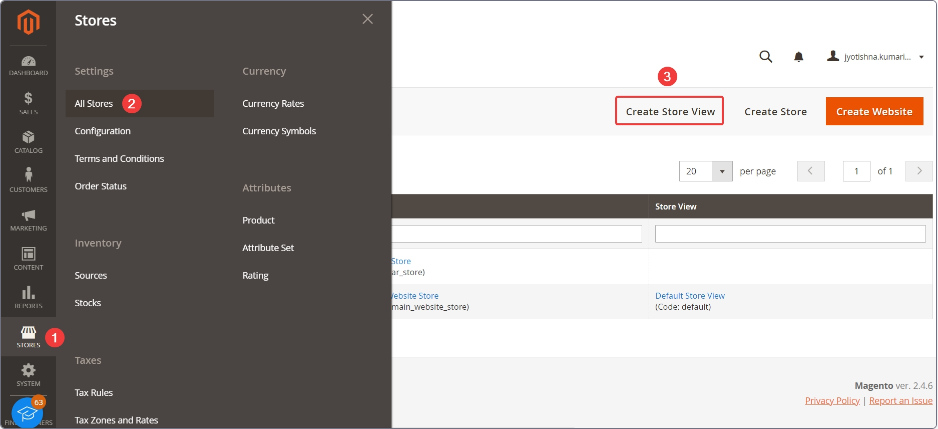
Now comes the last basic step of creating a multi-store with Magento. This is where you create multiple new store views. For this,
- Navigate to Store > Settings > All Stores and create new store views.
- Put store, name, code, status, sort order field values, and save the information. You must follow the same steps to create as many store views as you desire.
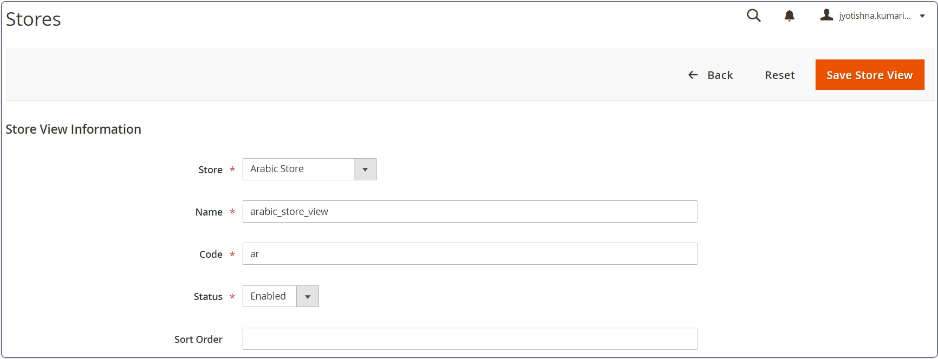
Custom URL for the Website
In this step, you can alter the base URL for each website for accessing them using a unique URL. Remember, you can do this from admin access only.
You must add the URL in the base URL and base URLs (secure) fields and save the configuration.
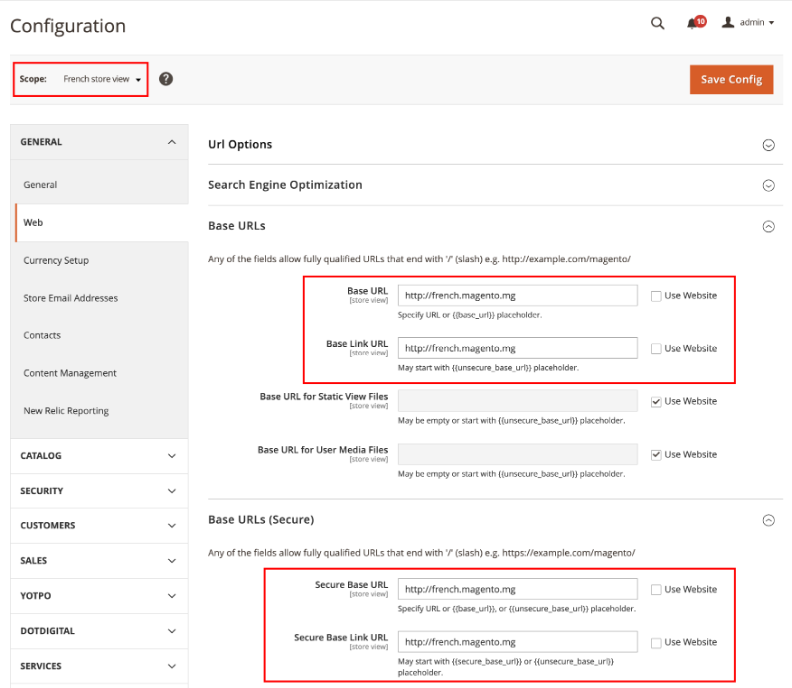
ALSO READ: WordPress Development 101: Building Multilingual Websites
Adding Store Code to the Base URL
What’s the usage of adding store code to the site base URL? Of course, it simplifies the process of creating multiple stores. However, hiring a dedicated Magento developer can simplify adding store code to the base URL process. To add store code to the base URL,
- Navigate to the Stores > Settings > Configuration > General > Web.
- Uncheck the ‘Use System Value’ checkbox and select ‘yes’ in the Add Store Code to URLs field.
- Now, add the store code in the Store Base URL.
- Save the information.
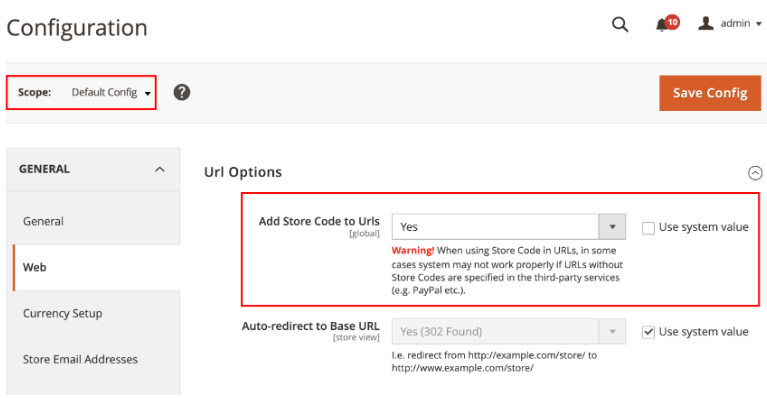
Update the Default Store View for the Base URL
Now, don’t forget to update or change the default store view for the base URL. If you want to keep your Magento admin access intact, prioritize setting up virtual hosts. Besides, updating the default store view enhances routing and content display for every store in the multi store setup of Magneto and improves the user experience and SEO performance of the stores.
To access this functionality,
- Navigate to Stores > Settings > Configuration > General > Web and clear the ‘Use System Value’ checkbox.
- Enter the base URL and put the same URL in the base URLs (secure) section.
- Save the changes.
Ready to Multiply Your Sales? Let’s Craft a Multi-Store Experience that Wows!
Hire Dedicated Developers
Server-side Configuration
Done with setting up multiple stores and store views? Time to finish the configuration process.
To execute this functionality, curate a DNS management account and configure the subdomain to redirect it to the Magento server effortlessly. Once the DNS recognition is completed, you’re enabled to access the new Magento multi stores. Besides, hire a Magento development agency to build Magento multi-store and manage server-side configuration.
Flush the Cache
Once you’ve created new stores and store views, you can proceed with Magento 2 cache flashing. This process ensures that your Magento system can recognize and display the changes quickly with better outcomes.
Start Right Away with Magento Development Services!
Don’t restrict yourself to one aisle. Explore the universe of multi-store magic. However, if you’re still unsure how to setup a multi-store and want better results, connect with a well-established Magento website development company. Why settle for less? Your diverse stores are just one click away from us – Magicminds. As a proficient Magento development service provider, our dedicated Magento developers ensure you build a Magento multi-store with the utmost flexibility and scalability and that you cater to diverse audiences worldwide hassle-free. So, what’re you waiting for? Let’s build your Magento multi-store empire together. Ready to hire?
Embarking on the journey to build a dynamic multi-store setup within a single website on Magento? Buckle up, because we’ve got your roadmap to success right here! Our latest blog is your ultimate guide to mastering the art of Magento multi-store setup. Explore seamlessly creating and managing multiple stores in Magento 2 with efficiency and finesse.
Magento development services, a true eCommerce powerhouse, has been a game-changer for brands venturing into the digital realm. Just imagine — over $155 billion in transactions annually, 5000 daily downloads, and a global community of 200,000 Magento developers! The numbers speak volumes about its robust presence.
Delve into the intricate levels of Magento’s hierarchy – global, website, store, and store view – that offer unparalleled flexibility, scalability, and configurability. Discover how these layers empower businesses to meet their unique goals, foster growth, and carve their niche in the competitive eCommerce landscape.
Ready to navigate the world of Magento multi-store setup? Let our blog be your compass. And hey, for the smoothest journey, hiring dedicated developers who are Magento experts is the way to go!
| What Are The Benefits of Magento Multi Store Setup Using Magento 2?
How To Create Magento Multi Store Setup Using Magento 2?
Start Right Away with Magento Development Services! |
What Are The Benefits of Magento Multi Store Setup Using Magento 2?
Magento simplifies and reduces management tasks while working with different brands, websites, and more under the main corporate umbrella. Before you learn how to set up a Magento multi-store, let’s have a look at the importance of Magento 2 for creating multiple stores managed by one admin panel.
-
- Customer Management: Magento 2 offers to collect all the exclusive data in one place, enabling you to analyze customers’ behaviors better, get insights, and proceed with advanced strategies.
- Personalized Multiple Store: The prime benefit of Magento 2 is that it helps you manage and personalize all the stores from a parent or admin panel.
- Cost-effective: Multistore management from a single admin panel can significantly reduce operational costs. This eliminates the need to assign another resource to handle different tasks while minimizing the third-party integrations.
- SEO Management: Having stores without any optimization is a waste of time and effort. However, when you create multiple stores with Magento, you can handle all the SEO activities from a single point of view and optimize the store for better reach.
How To Create Magento Multi Store Setup Using Magento 2?
With its flexibility, Magento enables businesses to create multiple storefronts, focusing on products of different categories and niches and helping users find their desired products smoothly. Now, the million-dollar question is how to create multiple stores in Magento 2! Here is your guide!
Select a Hosting Service Provider
The first thing is first. To have a Magento multi-store setup running from a single admin dashboard, you must ensure a reliable and sustainable hosting provider that can simplify website management and handle this heavy activity.
How can you choose the right hosting provider?
- Check if your hosting provider offers an optimized and enhanced Magento stack for faster website loading.
- Determine whether the hosting service is extensively scalable to handle sudden traffic or not.
- Must provide CDN (Content Delivery Network), 24*7 availability and support, automated backup option, etc.
- Strong security that can prevent malicious attacks and cyber vulnerabilities and protect the website.
RELATED READ: Theme Hacks for Magento Development: Best Customization Tips
Have Root Categories
Although having root categories is optional, and you can avoid creating them, you can prefer to assign and create root categories. To do so, you can go to the categories section and, from there, add a new category and repeat the same process for creating multiple categories.
Screenshot Credit: Magento Store
Create a Website of Your Choice
Once you’ve finished creating root categories, which, of course, you can skip, you should proceed with creating a website of your choice. Don’t forget to create a website, store, and store views, you must log in and have an authorized admin user account.
To create a website, you must follow these steps:
- Navigate to Store > Settings > All Stores and create the website.
- Enter name, code, sort order fields, and save the information.
You can follow the same steps to create another website of your choice.
Add a New Store
Done with crafting your Magento website? It’s time to create a new store. Excited, right? We’re too!
Follow these steps to create a store:
- Go to Store > Settings > All Stores, and enter the website, name, code, and root category information. You can repeat the same process to create another store. Hire a Magento specialist to create a new store that fits your needs.
| Explore Multi-Store Universe & Make Your One-stop Shop Multiplied with Us |
Create a New Store View
Now comes the last basic step of creating a multi-store with Magento. This is where you create multiple new store views. For this,
- Navigate to Store > Settings > All Stores and create new store views.
- Put store, name, code, status, sort order field values, and save the information. You must follow the same steps to create as many store views as you desire.
Custom URL for the Website
In this step, you can alter the base URL for each website for accessing them using a unique URL. Remember, you can do this from admin access only.
You must add the URL in the base URL and base URLs (secure) fields and save the configuration.
ALSO READ: WordPress Development 101: Building Multilingual Websites
Adding Store Code to the Base URL
What’s the usage of adding store code to the site base URL? Of course, it simplifies the process of creating multiple stores. However, hiring a dedicated Magento developer can simplify adding store code to the base URL process. To add store code to the base URL,
- Navigate to the Stores > Settings > Configuration > General > Web.
- Uncheck the ‘Use System Value’ checkbox and select ‘yes’ in the Add Store Code to URLs field.
- Now, add the store code in the Store Base URL.
- Save the information.
Update the Default Store View for the Base URL
Now, don’t forget to update or change the default store view for the base URL. If you want to keep your Magento admin access intact, prioritize setting up virtual hosts. Besides, updating the default store view enhances routing and content display for every store in the multi store setup of Magneto and improves the user experience and SEO performance of the stores.
To access this functionality,
- Navigate to Stores > Settings > Configuration > General > Web and clear the ‘Use System Value’ checkbox.
- Enter the base URL and put the same URL in the base URLs (secure) section.
- Save the changes.
| Ready to Multiply Your Sales? Let’s Craft a Multi-Store Experience that Wows! Hire Dedicated Developers |
Server-side Configuration
Done with setting up multiple stores and store views? Time to finish the configuration process.
To execute this functionality, curate a DNS management account and configure the subdomain to redirect it to the Magento server effortlessly. Once the DNS recognition is completed, you’re enabled to access the new Magento multi stores. Besides, hire a Magento development agency to build Magento multi-store and manage server-side configuration.
Flush the Cache
Once you’ve created new stores and store views, you can proceed with Magento 2 cache flashing. This process ensures that your Magento system can recognize and display the changes quickly with better outcomes.
Start Right Away with Magento Development Services!
Don’t restrict yourself to one aisle. Explore the universe of multi-store magic. However, if you’re still unsure how to setup a multi-store and want better results, connect with a well-established Magento website development company. Why settle for less? Your diverse stores are just one click away from us – Magicminds. As a proficient Magento development service provider, our dedicated Magento developers ensure you build a Magento multi-store with the utmost flexibility and scalability and that you cater to diverse audiences worldwide hassle-free. So, what’re you waiting for? Let’s build your Magento multi-store empire together. Ready to hire?